
The manual color correction setting or RGB replacement and general-use guidelines
The manual color correction setting or RGB replacement and general-use guidelines
Color missing or very light print output exhibited on all colors on pages printed
Color missing or very light print output exhibited on all colors on pages printed
Missing color plane or very light color (one color) on printed pages
Missing color plane or very light color (one color) on printed pages
Solid black pages or horizontal black stripes on pages printed
Solid black pages or horizontal black stripes on pages printed
Repeating horizontal lines appear on pages printed
Repeating horizontal lines appear on pages printed
Non-repeating marks on the front side of page printed
Non-repeating marks on the front side of page printed
Horizontal Lines when Printing from the Lexmark CS310, CS410, CS510, CX310, CX410, and CX510
Horizontal Lines when Printing from the Lexmark CS310, CS410, CS510, CX310, CX410, and CX510
Hieroglyphics, strange symbols or random characters appear on the printed page
Hieroglyphics, strange symbols or random characters appear on the printed page
Streaks, marks, splotches, or clouds near the edges of the printouts
Streaks, marks, splotches, or clouds near the edges of the printouts
Non-repeating marks on the back side of the page check
Non-repeating marks on the back side of the page check
Smearing, smudging, or poor fuse grade on pages printed
Smearing, smudging, or poor fuse grade on pages printed
Envelopes Skewing when Printing from the Multipurpose Feeder on the Lexmark CS310, CS410, CS510, CX310, CX410, and CX510 Printers
Envelopes Skewing when Printing from the Multipurpose Feeder on the Lexmark CS310, CS410, CS510, CX310, CX410, and CX510 Printers
Colors are too dark or black shading is covering partial or entire page
Colors are too dark or black shading is covering partial or entire page
Printer Spits Extra Blank Pages or Prints Random Texts from Ubuntu
Printer Spits Extra Blank Pages or Prints Random Texts from Ubuntu
Lexmark CSx10 / CXx10 Print Quality Diagnosis ? Horizontal Banding on Printed Color Page
Lexmark CSx10 / CXx10 Print Quality Diagnosis ? Horizontal Banding on Printed Color Page
Fixing the "No analog phone line connected to modem, fax is disabled" error message
Fixing the "No analog phone line connected to modem, fax is disabled" error message
Lexmark CS310, CS410, CS510 & CX310, CX410, CX510 ? Diagnosing Print Quality Issues and Warning Messages Related to Imaging Kit
Lexmark CS310, CS410, CS510 & CX310, CX410, CX510 ? Diagnosing Print Quality Issues and Warning Messages Related to Imaging Kit
Milky or runny print on pages printed
Milky or Runny Print on Pages Printed from the Lexmark CS310, CS410, CS510, CX310, CX410, and CX510
Overview
The printed image exhibits a milky or running appearance (see
red arrow
on Image 1
). Another defect: the paper creases in the middle; this print quality defect is also known as "treeing" (see red arrow
on Image 2
).
Print Defect Sample
Image 1
| Image 2
|
 | 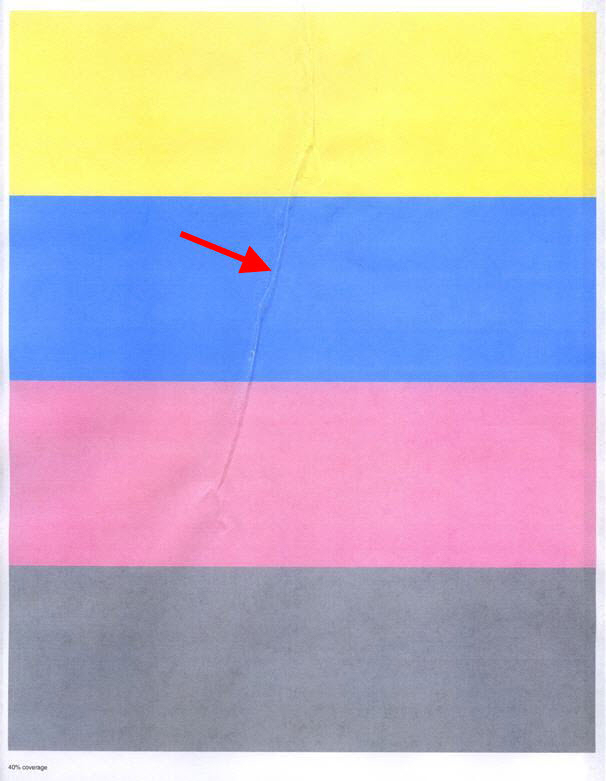 |
Click Image to Enlarge
| Click Image to Enlarge
|
Troubleshooting
Steps
| Actions
|
1
| Check to see whether the printer supports the paper being used and that it meets all recommendations listed in the User’s Guide . Is the paper you are printing on supported in this printer? Yes: Continue to Step 2 .No: Change the paper to a type/weight that the printer supports. |
2
| Make sure the Paper Type Setting on the printer and in the driver/software matches the type of paper loaded in the tray. |
3
| Open a fresh ream of paper, insert it into the paper tray, and try printing again. Did the defect return? Yes: Continue to Step 4 .No: Paper that had absorbed too much moisture from the environment has likely caused this issue. The problem should be resolved. |
4
| Make sure that the printer is not directly in the airflow of an air-handling unit. Is the printer in the airflow of an air-handling unit? Yes: Move the printer to another location and attempt to print a test page.No: Continue to Step 5 . |
5
| This error is generally seen when the printer is in an high humidity environment, which will cause the paper to warp slightly in the tray. Fix this by frequently flipping the media in the tray or printing on a slightly heavier paper stock (such as 20# bond instead of the standard 16# ). Try switching the paper in the tray as described above. Did the error return? Yes: Continue to Step 6 .No: The error is resolved. |
6
| If the above information did not help to resolve the print quality issue, even with the new ream of supported media, please contact Lexmark Technical Support or a local authorized service provider to arrange a service call. |
Contacting Lexmark
Please contact
Lexmark Technical Support
if you need additional assistance.
NOTE:
When calling for support, you will be asked for your machine/model type
and serial number
(SN
). If you need help locating your printer's model type
and serial number
, how-to-locate-the-serial-number-tli-config-id-and-.html#how-to-locate-the-serial-number-tli-config-id-and-machine-type-on_HO3870.
Please call from near the printer in case the technician on the phone asks you to perform a task involving the printer.
LEGACY ID:
SO7208
Feedback Submitted! Thank you for providing valuable feedback!